10 Best Data Recovery Software for Mac 2019
Data recovery software applications fall into the category of computer programs we would prefer to never have to use. We all hope that we never suffer an accidental data loss while using our Macs. Unfortunately, most of us will indeed have to use data recovery software for the Mac at some point either due to human error or circumstances beyond our control.
You might experience data loss through a faulty software update or virus attack. Perhaps you simply emptied your Trash Bin before noticing that you just swept away a critical file. Whatever the reason for the data loss the results are the same. You are now missing a file or files that you would desperately like to recover.
We are going to present 10 data recovery software for Mac that you can use to help recover your lost data. Some have free options that allow you to test the software and see if it will serve your needs. Let’s take a look at the data recovery options available for Mac users.
1. Disk Drill
Disk Drill is a full-featured data recovery application for the Mac that can help you recover any files that are no longer visible to your operating system.
It employs powerful scanning algorithms and the knowledge of over 350 different file signatures to recover files that have been deleted, even those emptied from your Trash Bin some time ago.

Features:
Disk Drill offers Quick and Deep scanning methods to ensure that it can recover all data possible from file fragments left on your hard drive. The software provides the user with the ability to manage recovery sessions by pausing and resuming at their convenience.
It can recover files from your hard drives and any other peripheral storage device that can be connected to your Mac (
iOS and
Android support included).
In addition to recovering deleted data, Disk Drill offers proactive data protection through its Recovery Vault and Guaranteed Recovery features which track file deletions to make it easy to recover them.
Disk Drill is already compatible with
macOS Mojave
Price:
A
free version of the software is available which can be used to preview the files that Disk Drill can recover for you before spending any money on the Proversion which will perform the actual recovery. The
Pro version will cost you $89.
2.
Data Rescue for Mac
Data Rescue for Mac is a data recovery tool that recognizes more than 100 file types as it scans your hard drive for recoverable data.

Features:
Some of its features include an advanced search facility, file recovery preview, duplicate recognition, and e-mail notifications regarding current and completed scans.
Data Rescue can be used to recover lost files from your Mac desktop and laptop as well as externals drives and SD cards. Versions of the software are available that can be used with any Mac OS X operating system.
Price:
A free version is available to try out the product, and the full software package costs $99.
3.
PhotoRec
PhotoRec is freeware that is distributed under the GNU General Public License. The tool works by ignoring your file system and recovering the underlying data, enabling it to recover files from severely damaged file systems. It can be used with its companion program TestDisk to recover lost partitions and repair disks that no longer boot correctly.
PhotoRec - Wikipedia
PhotoRec is a free and open-source utility software for data recovery with text-based user interface using data carving…en.wikipedia.org
Features:
PhotoRec uses read-only access when accessing the drive on which you are recovering files. This is to protect the files against accidental overwriting during the recovery process. The program recognizes many different file formats and can be used to recover files from hard disks, memory cards, and many different portable media players and digital cameras.
Price:
PhotoRec is free data recovery software for Mac that can be instrumental in recovering your lost data.
4. Wondershare Data Recovery for Mac
Wondershare Data Recovery allows you to recover deleted files from your Mac computers as well as memory cards, digital cameras, flash drives, and removable hard drives.

Features:
You can use it to restore lost photos, videos, documents, emails, and archives.
This data recovery tool can help you with accidentally deleted files, formatted hard drives, partition errors, and virus damage.
A preview function is available that allows you to decide which files to actually recover.
Price:
A free download is available to test the application, and the Pro version will cost you $79.95.
5.
Alsoft DiskWarrior
DiskWarrior can repair broken disks to help you recover and restore damaged or missing files that negatively impact the functionality of your computer.
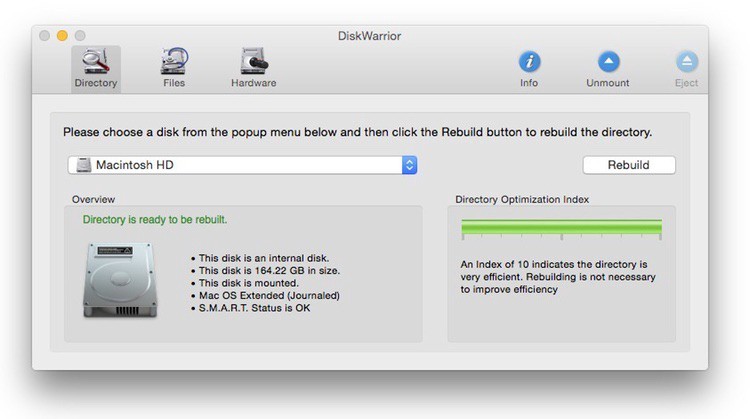
Features:
It reads your damaged directory and can rebuild and optimize your disk with a single click. The tool can even save data from a drive that is failing, protecting your data before its gone.
Customer support offers an option for Alsoft’s engineers to attempt a remote data recovery if the software is not sufficiently powerful to fix your disk problem. SMART technology built into this application monitors your disk’s health and warns you of possible disk malfunctions.
Price:
You can obtain DiskWarrior for $119.95.
6. EaseUS Data Recovery for Mac
EaseUS Data Recovery provides Mac users with a simple way to recover from a number of different data loss scenarios. You can use this powerful recovery application to recover from lost drive partitions, inadvertently emptied Trash Bins, system crashes, malware attacks, and other situations that may cause damage to your file system.

Features:
The software allows you to create a bootable USB drive to safely recover data on your computer’s system disk. Files in many formats can be recovered including photos, documents, videos, and many more. EaseUS enables you to recover lost data from Time Machine backup drives as well as any kind of peripheral storage device that can be connected to your Mac.
Price:
A free version is available to test the program, and a full version can be obtained for $89.95.
7. MiniTool Mac Data Recovery
MiniTool Mac Data Recovery is file recovery software that runs on Mac OS X 10.5 and later versions. It helps you recover from crashed drives, damaged partitions, and unexpectedly lost files.
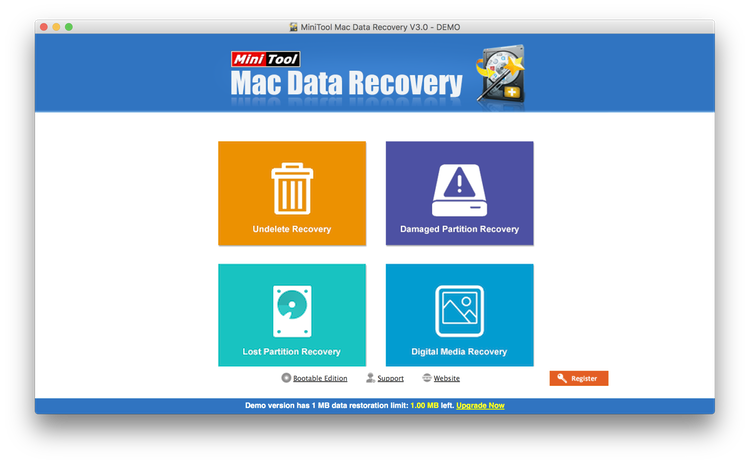
Features:
It works on your Mac’s internal hard drive as well as any peripheral devices that are compatible with your machine. Use it to safely recover any type of file that might’ve been living on your Mac.
The app offers a full scan feature that performs a more resource-intensive scan of your disk to provide maximum file recovery performance.
Price:
A free version of this file recovery software for the Mac is available and allows you to recover 1MB of data to test the functionality of the tool. A full license will cost you $79.
8. iSkySoft Data Recovery for Mac
Last in our roundup of data recovery tools for the Mac is this application from iSkySoft. It is compatible with the latest OS X versions and can recover over 500 different types of files.

Features:
It can save your data from formatted drives, lost partitions, and emptied Trash Bins. It safely scans your disks in read-only mode to protect damaged and recoverable files.
This app provides an intuitive user interface that makes it easy to target files for recovery and allows you to preview files before performing the restore.
Price:
Download a free version to test drive the software, or obtain a full copy for $89.95.
9. Any Data Recovery
Any Data Recovery helps you recover from various data loss events such as file corruption, human errors, faulty hardware or other unforeseen circumstances.

Features:
You can recover literally any type of file that has been deleted from your iOS device on Mac OS X.
You simply select the file type you are interested in recovering and the location at which to scan. At that point, you can preview the files that can be recovered. If you are satisfied with the results, just click “Recover” and let the software bring back your files.
Price:
You can preview the software for free, and a full, lifetime license will set you back $69.95.
10.
Mac Data Recovery Guru
An outstanding feature of this data recovery application is the ability of the program to display thumbnails of recoverable files so you can quickly see if you want them recovered.
“Data Recovery Guru works seamlessly and has a short learning curve. Like the best Mac software, it’s intuitive and simple.”
AppleWorld Mac Data Recovery Guru Review
Features:
As with the other programs we are reviewing, it can be used to recover from external drives as well as your machine’s internal drives.
The user interface provides a simple one-click procedure to scan your disks and presents you with a list of thumbnails indicating the files that you can recover. All file types are supported and the program is easily uninstalled after your recovery needs are complete.
Price:
You can download a trial version for free, and the fully functioning version of the program costs $89.73.Tips:
Restoring Lost Photos and Videos from iPhone
If you have deleted some of your pictures or videos from your gallery, then there is a straightforward way to Recover Deleted Files iPhone back.
After you delete the media files from your gallery, be it photos or videos, then you must know that iOS has a feature that the deleted media files doesn’t get deleted immediately, but it gets compiled to a temporary folder from where it gets deleted after 30 days. If you lost data after you updated to a new iPhone, you can always use
Gihosoft iPhone Data Recovery to get the data back from the old iPhone or backup. Should you wish to recover these files, you must go to that “recently deleted” folder and retrieve these files before 30 days.
If you use android phones, please choose
Gihosoft Android Data Recovery.
Worth reading:
Best youtube downloader online download youtube 1080p
Conclusion
When faced with the unpleasant prospect of losing files, you will need to avail yourself of one of the applications listed above. Using a quality data recovery tool like Disk Drill gives you an excellent chance of recovering all of your lost files in a simple and user-friendly manner. So don’t despair over your data loss. Instead, get a data recovery software tool and start recovering your data as soon as possible.
