Top 8 New and Fresh Android Apps for August 2018
How do you choose from a store which has more than 3.3 million apps? Rather, how do you segregate the new from the old and the good from the bad?
It's no secret that the Play Store is humongous. Here, you'll find some useful apps like
Gihosoft Free Android Data Recovery and at the same time, you'll find plenty of apps that will bombard you with ads or steal information from you.
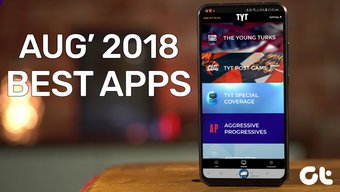
So how do you choose? Well, we've got you covered in that aspect with our list of the best new Android apps for August 2018.
This month's list has a cool notes app followed by an even cooler weather app and a light and fast browser. Let's get started.
1. NOTES BY FIREFOX
Notes by Firefox is the latest app from Mozilla and the name pretty much gives it away. Similar to Google Keep, Notes by Firefox is a simple note-keeping app that lets you add, delete and edit your notes.
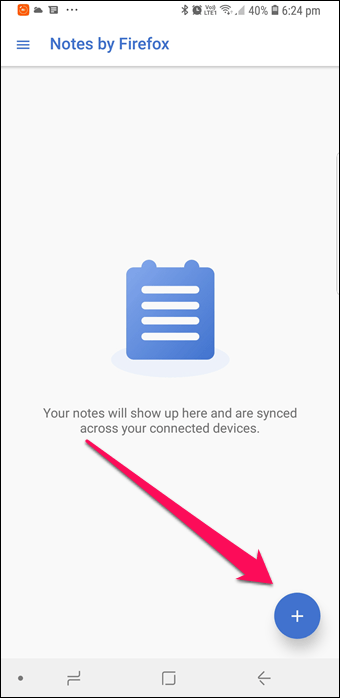

However, that's not all this app is about. It also automatically syncs your notes with the Firefox browser so that the note-keeping job is a seamless one.
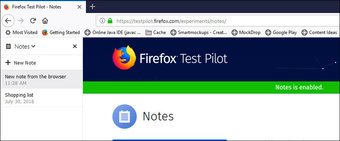
Quite obviously, the app requires a username and password to sign-in. The interface is simple with no fancy features. Just add a note and you'll be able to access it on your computer and vice versa.
NOTE: For adding notes from the browser, you'd have to download a separate add-on.
Download Notes by Firefox
2. KIWI BROWSER
Looking for a new browser? Try Kiwi. Not the fruit, the browser. Okay, that was a lame joke, my bad!
On a serious note, Kiwi Browser is the newest kid on the block and looks similar to Chrome, as it's based on Chromium. However, that's just on the surface.
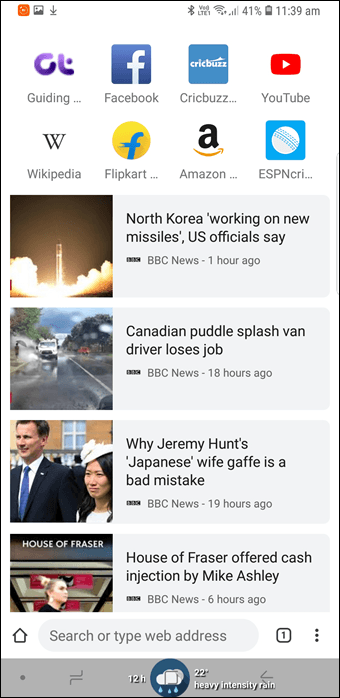
Dig a little deeper and you'll find an amazing bunch of useful features such as a built-in ad-blocker, Night mode, and a custom downloads folder. Developed by XDA member arnaud42, Kiwi Browser is fast, light and has been cleverly designed.
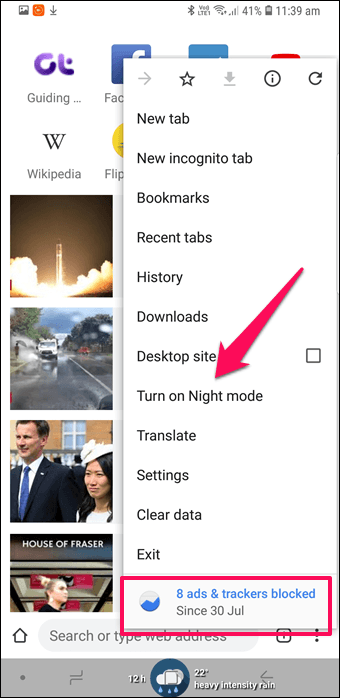
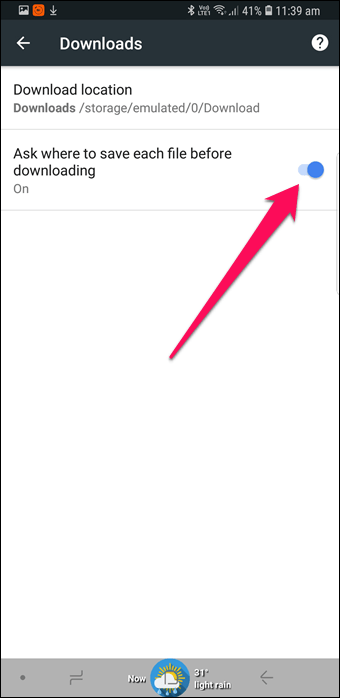
The feature I loved the most is that it lets you play YouTube videos in the background. So, just in case you're in love with one of those cool YouTube mixes, just play it in the background and go about doing your job. Plus, you can also have the address bar at the bottom, a treat for phones with tall displays.

Another feature which sets this browser above the rest is the night mode. Unlike Chrome, where you have to do a bit of setup to enable dark mode, Kiwi lets you enable the night mode from the drop-down menu.
Download Kiwi Browser
3. CX FILE EXPLORER
If you are not impressed by the default file manager on your phone, you can give the Cx File Explorer app a shot.
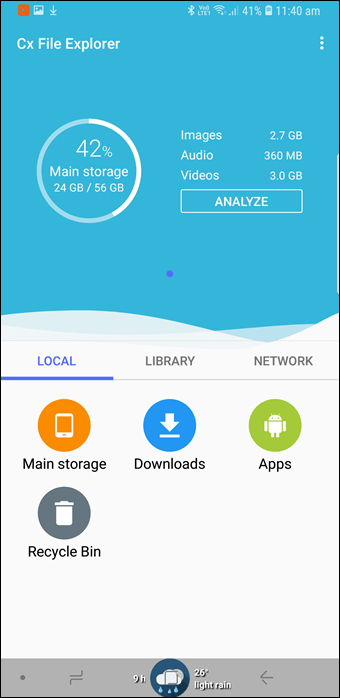
With a clean interface, Cx File Explorer aims to simplify the work of browsing through the contents of your Android. The app is segregated into three parts,
Local: for tracking app downloads and other storage-related works
Library: for images, audio, and documents
Network: to wirelessly transfer contents from phone to PC.
Other than that, it has a nifty Analyzer feature to analyze and manage your phone's storage from time to time.

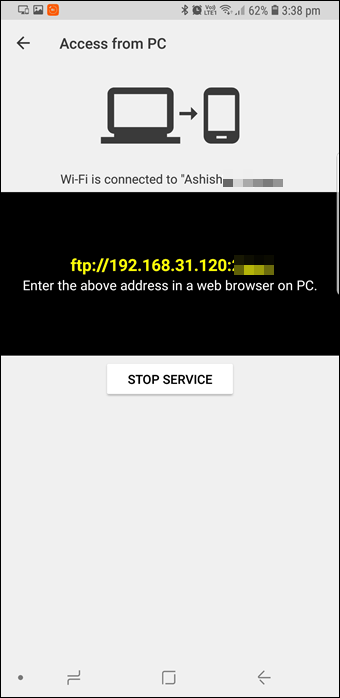
It sifts through your phone and lets you know which files are eating up space and for which you should delete the app cache files.
Download Cx File Explorer
4. AMOLED WALLPAPERS
The perks of having a good AMOLED wallpaper app is many. Not only do you get your fill of cool desktop background, they also help in saving the phone's battery life.
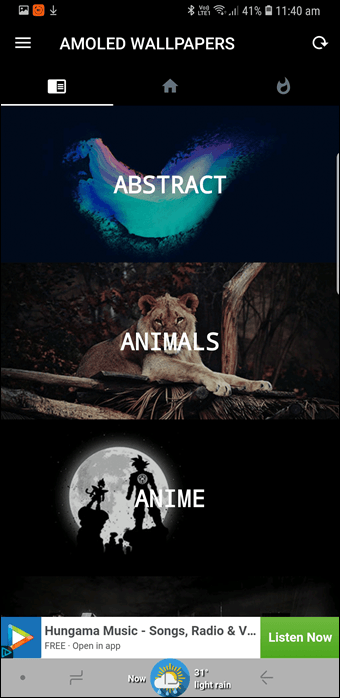
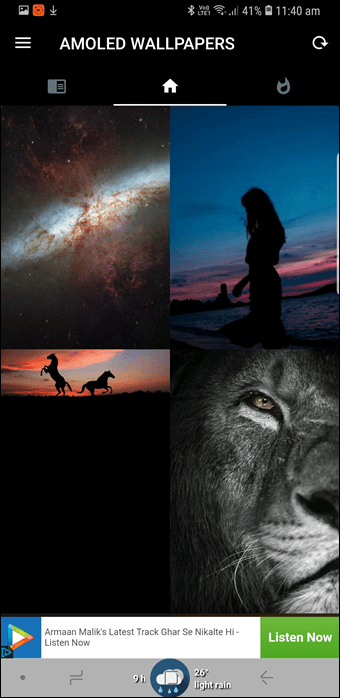
AMOLED Wallpapers has a pretty cool collection of HD and 4K home screen backgrounds. From simple Material Design-inspired wallpapers to chic cityscapes — it has them all.
Download AMOLED Wallpapers
ALSO ON GUIDING TECH
#wallpapers
CLICK HERE TO SEE OUR WALLPAPERS ARTICLES PAGE
5. TYT PLUS
TYT Plus brings
The Young Turks's content from their channel to your Android phone. Comprising of videos, live shows, and podcasts, the TYT Plus app can be your go-to app if you want to stay updated on politics, sports, or even pop culture.
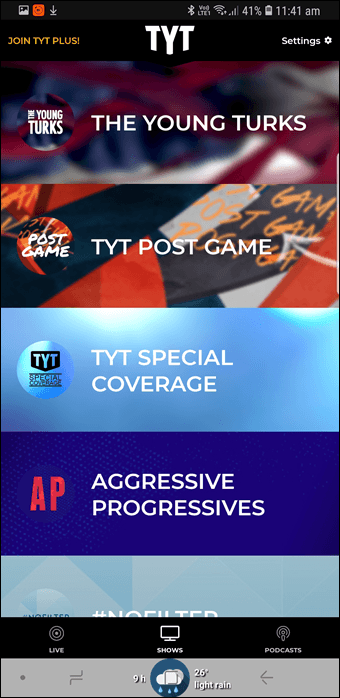
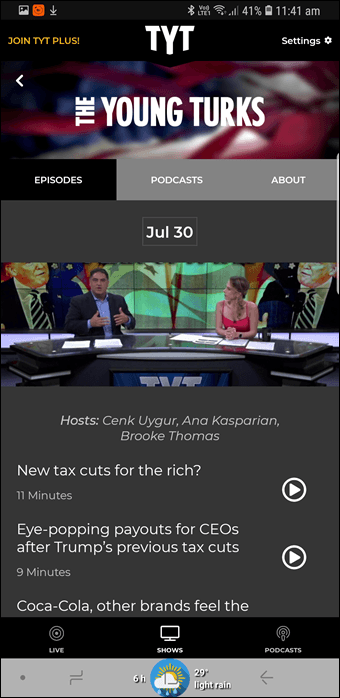
The app is free on the Play Store, however, you can upgrade to the premium Plus service for $4.99/month. The Plus service gives you access to a few exclusive shows and podcasts.
Download TYT Plus
6. SIEMPO -THE PHONE FOR HUMANS
Let's face it, we are all addicted to our phones. Be it Instagram, YouTube or even the plain news app, we can spend minutes, if not hours, on these apps. And Siempo attempts to address the
issue of digital addiction with its unique app.
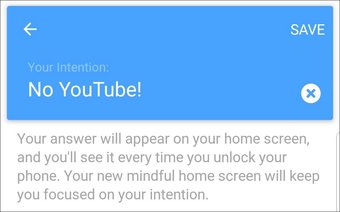
It's a launcher app which replaces your Android’s home screen. You won't find any of those fancy app drawers or funky icon packs. Instead, you will be greeted by a goal message (which you have to set when doing the initial setup) and a black and white background. You may also like:
Gihosoft Mobile Transfer: 1 Click Data Transfer from Phone to Phone
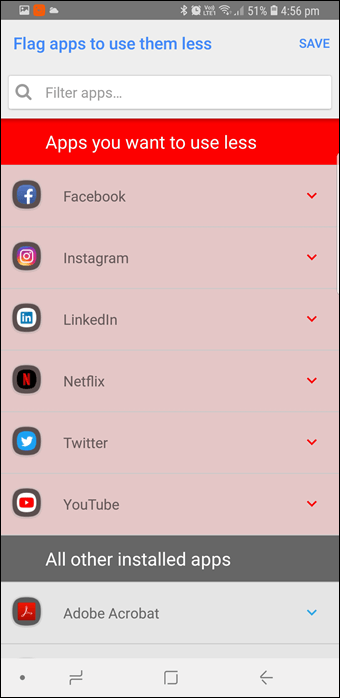
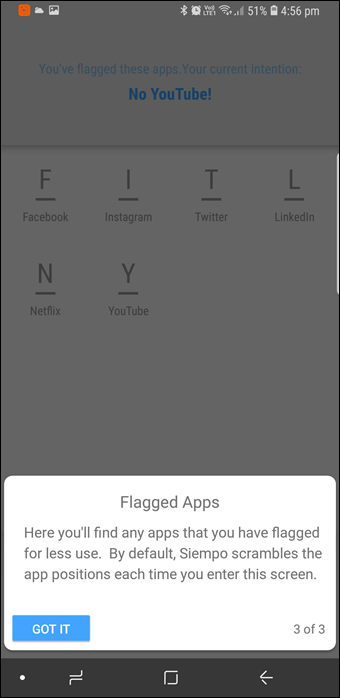
All the useful apps like messages and emails will be on the first screen. The funny thing is you'll be asked to flag the apps which distract you the most and they will be set on the screen farthest from the home screen.
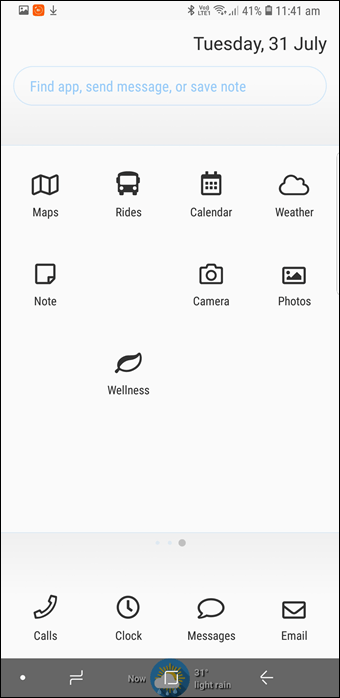

Not that Siempo won't let you open the distracting apps, it's your right and it doesn't stop you from doing that. It'll just remind you of your goal before you hit the flagged icon. As they say, you can lead the horse to the water but you can't force him to drink from it.
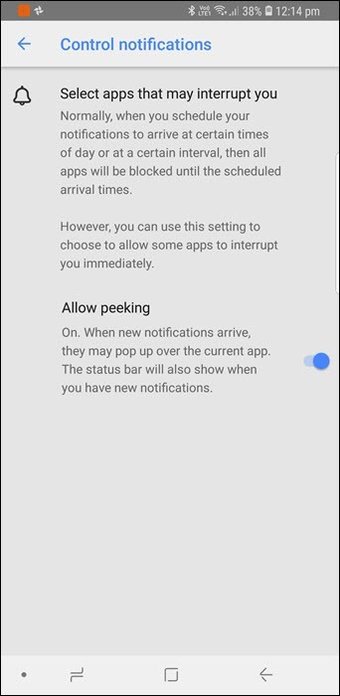
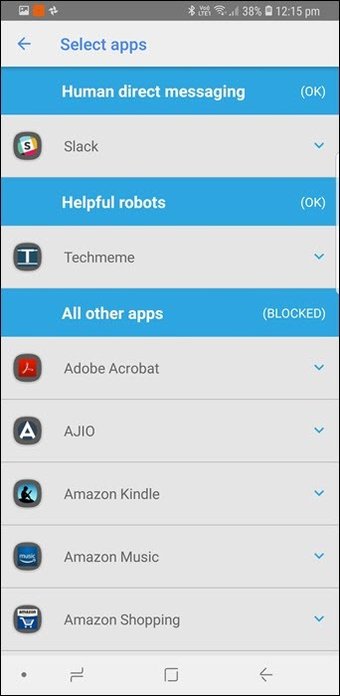
Siempo also addresses distracting notifications by displaying them in intervals. Given that when most of us get distracted by the even the smallest notification, I suppose we all should try Siempo for at least a week or so, and see the productivity levels.
Download Siempo
7. NAVBAR WEATHER
With the navigation bar becoming a common feature, developer Pesta Apps has come up with an incredible solution — displaying the weather information on the navigation bar. Yep, you read that right.
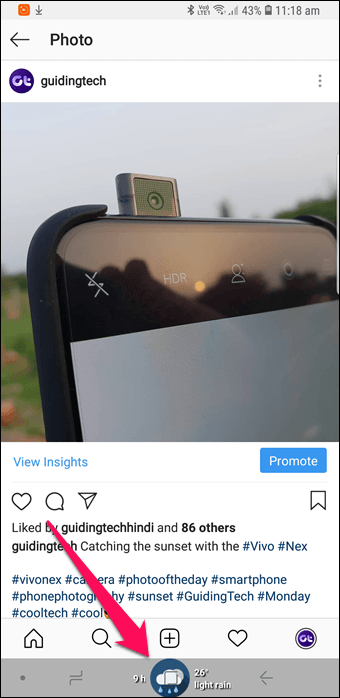

Navbar Weather lets you display the weather information in the form of graphs and charts at the bottom of your phone's display. And along with that, it gives you plenty of customization options to choose from such as transparent background, graph type, etc.


Also, if you have a set of really sharp eyes, you can enable the pressure index, humidity levels, and wind speed on the bar as well.

My personal favorite is just having the current weather temperature icon. This way, I can get rid of the weather widget and also get to flaunt a different home screen look. At the same time, I get to keep an eye on the present weather conditions. How cool is that?
Download Navbar Weather
8. MUSIC PLAYER & AUDIO PLAYER
The joy of listening to offline songs on your Android is something different. You don't have to worry about internet speed, bandwidth or availability of a song. All you have to do is choose your song and hit the play button.
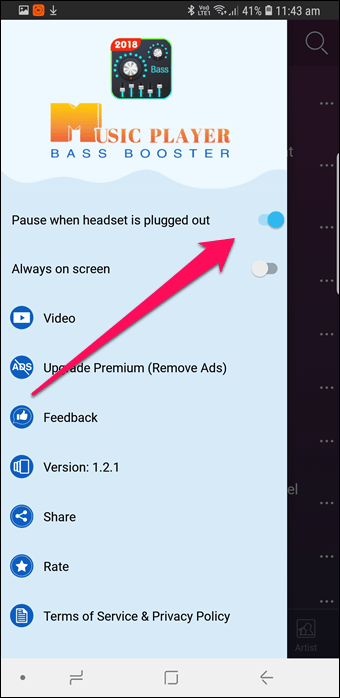
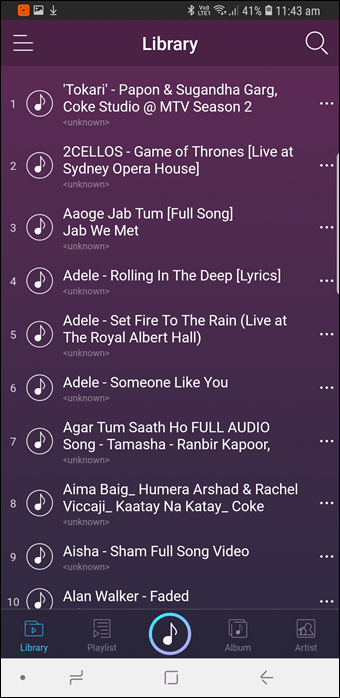
Music Player & Audio Player is the app for you if you're looking for an offline music player with a good equalizer support. It has a 15 band equalizer controller and also lets you create custom presets.
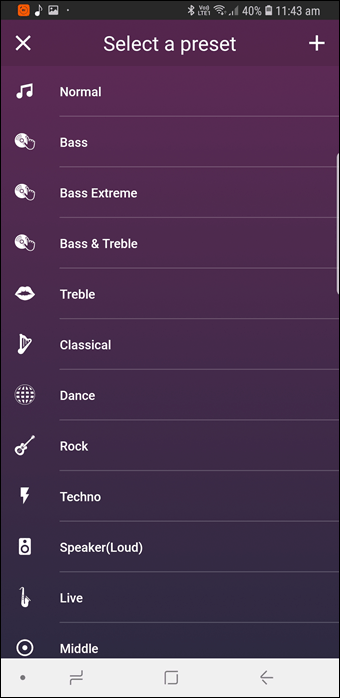

Aside from that, it has all the regular features of a music player like Treble & Bass control, Playlist, Favorites, among others.
Download Music Player & Audio Player
ALSO ON GUIDING TECH
 7 Best Manual Camera Apps for Android
READ MORE
7 Best Manual Camera Apps for Android
READ MORE
GO, GET 'EM!
Sponsor ads:
Jihosoft iPhone Data Recovery
Free iPhone Data Recovery Software for Windows/Mac
Recover up to 12+ types of files, including contacts, SMS, photos, WhatsApp, Viber, notes, etc.
Restore lost data from iOS devices directly or from iTunes and iCloud backup
Recover iPhone data lost due to iOS upgrade/jailbreak, accidental deletion, device lost or broken
Support all the latest iPhone, iPad and iPod Touch.
Tips:
Gihosoft iPhone Data Recovery Free
In addition to the above, Instagram and Spotify also released the lite version of their apps. So, if the low internal storage message has been bugging you for a while, you can check them out.
So, which among these were your favorites? Given that I am easily distracted, I am taking up the challenge of trying Siempo for a week. My goal is to stay off YouTube. What's yours?
You may also like:
Top 10 Best Free Android Photo Editors in 2018
Top 10 Best Free Video Editors for Android in 2019
10 Best Free Audio Players for Android in 2018
Top 10 Ad Blocker Apps for Android
Top 10 Best Screen Recording Apps for Android